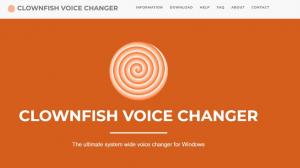FLV (Flash Video) files are one of the video file formats compressed using Adobe Flash technology.
However, common media players may not support FLV files. Therefore, to play FLV files, you need a specific FLV player.
Therefore, in this article, we recommend five FLV players that can play FLV files.
What is a FLV file?
FLV files are a video file format developed by Adobe Flash and have been widely used on the Internet. The format is optimized for web video and streaming media, offering high compression ratios and good image quality. flv files are typically used on YouTube and other video sharing sites, and because of their characteristics, they may not be supported as standard by various media players FLV files are generally used on YouTube and other video sharing sites.
The Need for an FLV Player
The need for an FLV player is to play videos in these special formats. Standard media players may not be able to play FLV files, in which case a dedicated FLV player is needed. This will allow you to comfortably play FLV files you find or download on the web and enjoy the content.
Top 1 FLV Player: PlayerFab Ultra HD Player
PlayerFab Ultra HD Player is known for its "high quality, high resolution, and high speed" features as an excellent playback software; supports all disc formats, including 4K Ultra HD Blu-ray / Blu-ray / DVD, for each disc movie It is perfectly compatible with menu / trick play.
This Blu-ray disc requires aacs decoding library, which is not yet installed on your system.
It also supports HDR10 and high-end audio output, including DTS-HD Master/DTS/Dolby TrueHD/Dolby Atmos. And most importantly, the PlayerFab Ultra HD player can play Blu-ray directly, something VLC cannot do.
Steps to play Blu-ray with PlayerFab
First, go to the official website to download and install PlayerFab Ultra HD player.
Insert the Blu-ray disc into the drive and launch PlayerFab Ultra HD player. The menu on the left side includes "Library" and "My Computer". Click "Disc" under "Library" to select and load the Blu-ray disc.
Double-click the Blu-ray to play. If you purchase the full product version or free trial, you can play streaming videos in addition to Blu-ray.
Click the cube-like button on the extreme left of the toolbar to open the settings window. Here you can set the Blu-ray's 3D mode, audio, subtitles, and other attributes
In addition to 4K and BD, you can also use PlayerFab All-in-One to playback videos from streaming services in their original quality. PlayerFab All-in-One is a newly released comprehensive media player from DVDFab that can playback not only local video but also DVD / Blu-ray/UHD discs and other HD sources, as well as streaming videos from Amazon and Netflix.
This Blu-ray disc requires aacs decryption library, which is not yet installed on your system; download PlayerFab All-in-One now and enjoy its charm.
FLV Player TOP2:GOM Player
GOM Player is a media player with a simple and easy-to-use interface. One of its distinguishing features is its support for a wide variety of media formats, enabling smooth playback of FLV files as well as other popular video and music formats. It also has the ability to automatically detect and download supported codecs when playing videos. This saves users the trouble of manually searching for codecs.
Steps to play FLV files with PlayerFab
Step 1
FLV Player TOP3: VLC media player
VLC media player ("VLC") is favored by many users due to its impressive features. First of all, VLC is available cross-platform and performs consistently well on a variety of operating systems, including Windows, Mac, and Linux. This feature allows for consistent media playback across different devices and environments.
VLC also features extensive media support, and supports all major media formats, including FLV. This allows users to play a wide variety of video and music types without any hassle. VLC also includes a streaming feature that allows users to directly enter URLs from YouTube and other video sites to watch content. VLC also offers a customizable interface that allows users to adjust the look and behavior to their liking.
Steps to play FLV files with VLC media player
Simply drag and drop the video/audio file you wish to play directly into VLC Media Player.
From the "Media" tab on the menu bar, click "Open File" or "Open Multiple Files.
A dialog box will open asking you to "Select one or more files to open." Click on the video/audio file you wish to play from the folder.
Summary:
-
PlayerFab Ultra HD Player:.
- Features: high quality, high resolution, high speed
- Supported formats: 4K Ultra HD Blu-ray / Blu-ray / DVD
- Attraction: Direct playback of Blu-ray discs that cannot be played by VLC
-
GOM Player
- Features: simple and easy-to-use interface, support for a wide range of media formats, automatic codec detection during video playback
-
VLC media player
- Features: Cross-platform support, extensive media support, customizable interface
- Formats: All major media formats, including FLV
- Additional features: Streaming capability, watch content directly from URLs
These FLV players offer different features and advantages, allowing users to choose the one that best suits their preferences and needs: PlayerFab Ultra HD player features high image quality and high speed, GOM Player offers an easy-to-use interface and extensive media support, and VLC media player offers cross-platform compatibility and extensive media support. Each player offers comfortable and high-quality playback of FLV files.